RTE MIS Product Documentation
Report Management
In this section, we present various reports that encompass the data from all modules, reformatting it for clarity and accessibility. Each report is crafted to provide stakeholders with clear, actionable insights that support informed decision-making by government and assembly requirements and various other stakeholder needs. Here are the list of reports that are required to be created:
School Module-
School Information
- State Admin - District, block (number), Registered schools (number), Total Seat (sum of all schools), RTE Seat (sum of all schools), Board type (State, CBSE, ICSE) (numbers), Education Level (Primary, Upper Primary, high, higher Sec) (Numbers), Claims (block wise and sum of schools), Reimburse (block wise and sum of schools), Pending (block wise and sum of schools), Medium (English, other Language) (Number).
- District Admin - block, Registered schools (number), Total Seat (sum of all schools), RTE Seat (sum of all schools), Board type (State, CBSE, ICSE) (numbers), Education Level (Primary, Upper Primary, high, higher Sec) (Numbers), Claims (sum of schools), Reimburse (sum of schools), Pending (sum of schools), Medium (English, other Language) (Number).
- Block Admin - Registered schools Names, Total Seat, RTE Seat, Board type (State, CBSE, ICSE), Education Level (Primary, Upper Primary, high, higher Sec), Claims, Reimburse, Pending, Medium (English, other Language).
-
Mapping Report
This report will be displayed by mapping schools with nearby habitations and vice versa. Users can access the report by entering either school information or their residential habitation details. This information will be available to all authorities and the public, allowing it to be displayed on a non-login page for broader accessibility.
This can be shown in the image below, which applies to all authorities. The total schools column should be clickable.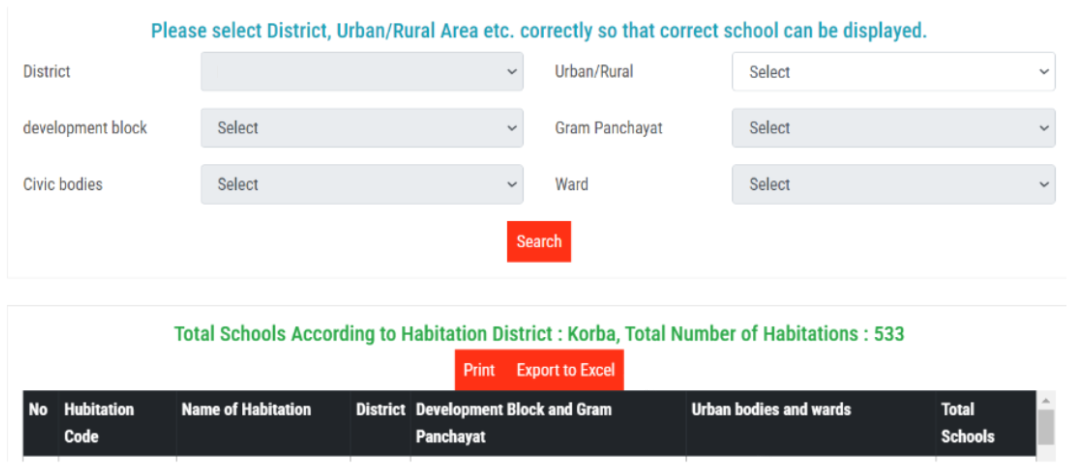
Similarly Can show on the basis of school as well, and total habitation column should be clickable.
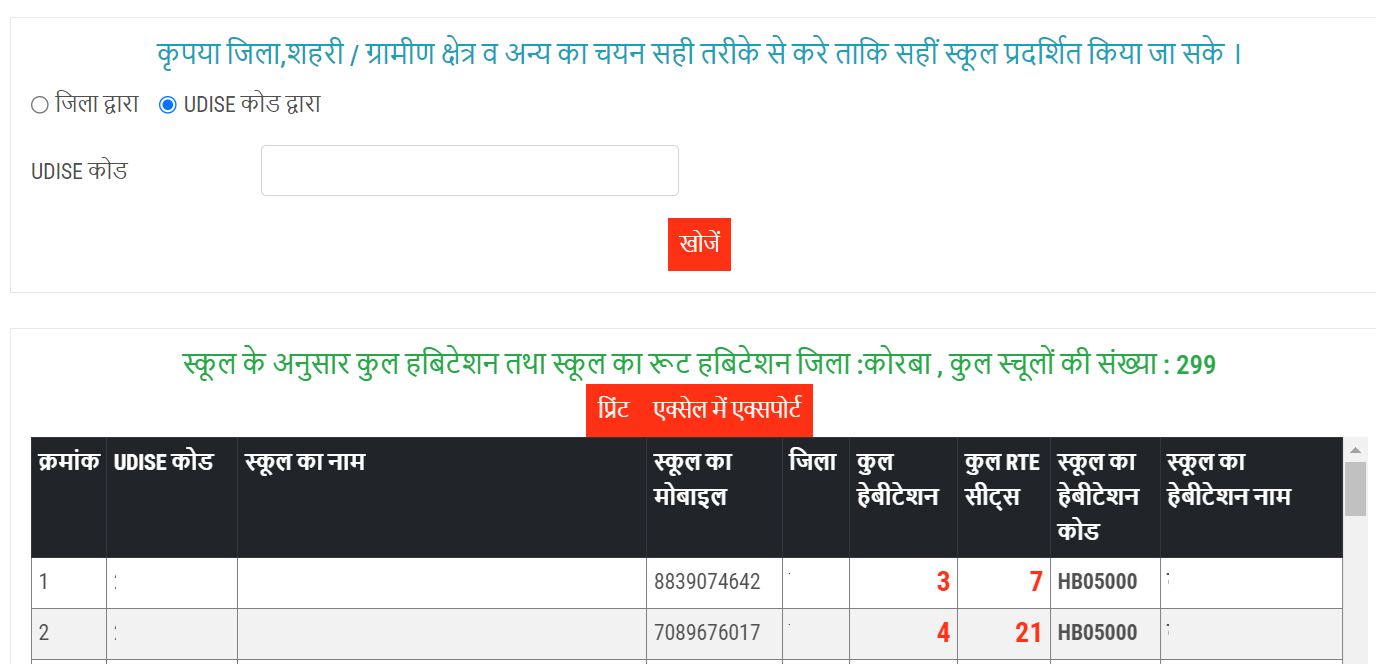
-
School Registration Report
This section displays a comprehensive list of schools according to their authority levels.- For state admin, the information will be organized by district and block and include the following metrics: total number of schools (number), registered schools (number), those pending approval from BEO (number), pending approval from (number), final approved schools (number), schools with complete mapping (number), and those with pending mapping (number). All numerical values will be clickable for further details.
- District admin will be organized by block and include the following metrics: total number of schools (number), registered schools (number), those pending approval from BEO (number), pending approval from DEO (number), final approved schools (number), schools with complete mapping (number), and those with pending mapping (number). All numerical values will be clickable for further details.
- Block administrators can view a list of schools with the following metrics: registered schools (Yes/No), pending approval from the Block Education Officer (BEO) (Yes/No), pending approval from the District Education Officer (DEO) (Yes/No), final approved schools (Yes/No), schools with complete mapping (Yes/No), and those with pending mapping (Yes/No). By clicking on a school name or the "pending from BEO" status, the block admin can navigate to the school registration verification page. Additionally, clicking on the mapping status will redirect them to the mapping page.
-
Education Level, Board-wise report
This section will generate reports based on the education level and board selected by the school during registration. Users can access this report by redirecting from the main report mentioned in point 1. The information can be nested according to district and block levels and accessible based on the appropriate authentications. -
Fee information
In this section, state administrators, district administrators, and block administrators can view schools using essential filters such as year, district, block, and school. Based on these filters, users can access specific fee details for the selected schools and years. Additionally, block administrators can modify the fee details by being redirected to the fees modification page, which is exclusively accessible to them. -
School Seat information
This section displays school seat information according to authority levels. Users can view a list of schools, their declared seats, filled seats, remaining seats, and fill rates.- State - District, block, school (number), total seat (sum), RTE seat (sum), Application received (number), admitted (number), remaining seat (number), Fill rate (%).
- District - block, school (number), total seat (sum), RTE seat (sum), Application received (number), admitted (number), remaining seat (number), Fill rate (%).
- Block - School list, total seat, RTE seat, Application received, admitted, remaining seat, Fill rate (%).
-
Passbook Update Information
From here, all authorities can see the bank details provided by the school, and the block admin should verify this. Based on the authorities, the columns will be nesting, and the bank details with verification status can be seen. -
Reimbursement Information
This can be the same as shared in the Reimbursement modules report view section. -
Student Information
This should be displayed with filters like year-wise, district-wise, block-wise, school-wise, status-wise.
It should be two reports-
Newly Admitted Student Information— This section provides information on newly admitted students for the current academic year. The example image below serves as a reference for developers. Each column should include a link that allows users to view detailed information about students based on their specific status. This information will be accessible to state, district, and block administrators.
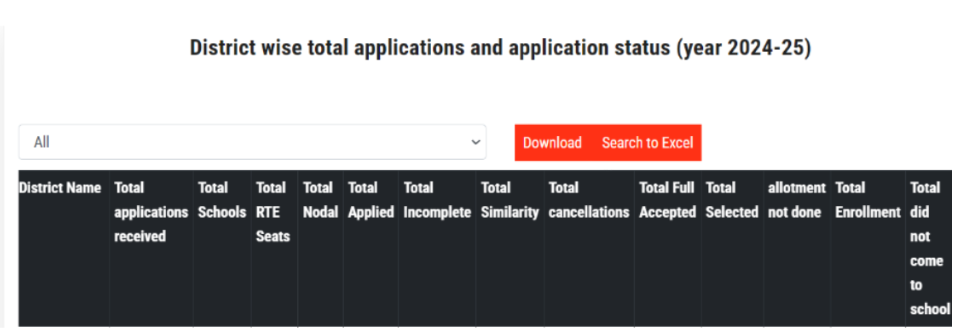
- Student information, including students who have been studying for precious years and are now getting auto-promoted, and reports related to those students are required. This should display different information about students, as mentioned in reports at points 10 to 15.
-
Newly Admitted Student Information— This section provides information on newly admitted students for the current academic year. The example image below serves as a reference for developers. Each column should include a link that allows users to view detailed information about students based on their specific status. This information will be accessible to state, district, and block administrators.
-
Caste Wise and Gender wise Report
Columns should be like or different based on State declaration-- District (State)
- Block (State, District)
- Schools (State, District)
- School name (To block admin only)
- Caste
- ST
- SC
- OBC
- GEN
- OC
- BC -
- Gender
- Girls
- Boys
- Trans
All fields should be clickable, and a list of students should be displayed.
This can be the same or separate for newly admitted and old students. -
Religion wise information (Optional)
- District (State)
- Block (State, District)
- Schools (State, District)
- School name (To block admin only)
- Hindu
- Muslim
- Sikh
- Christian
- Others
-
Category-wise information
Columns should be like or different based on State declaration-- District (State)
- Block (State, District)
- Schools (State, District)
- School name (To block admin only)
- Number of Students
- Birth Certificate
- Disability Certificate
- Aadhar card
- Ration Card
- ID proof
- ANM Register Record
- Anganwadi Records
- Self Attested (By Parent)
- BPL Certificate
- 150000 slab
- Scheduled Caste Certificate
- ST Certificate
- BPL Card - Priority Families
- HIV
- Primitive Tribal Group Certificate
- Forest Residence Scheduled Tribe Certificate
- Electricity Bill
- Voter ID Card
- Driving License
- Bank passbook
- Other
All fields should be clickable, and a list of students should be displayed.
This can be the same or separate for newly admitted and old students. -
School class-wise (Progressed and Dropout) Report
This should have two reports for progressed and dropout students with the same columns. A filter option can be provided for one report.- District (State)
- Block (State, District)
- Schools (State, District)
- School name (To block admin only)
- Total Student
- Nursery
- K.G.-I
- KG-II
- First Class
- second class
- Third Class
- Fourth class
- Fifth Class
- Sixth Class
- Seventh class
- Eighth Class
- Ninth class
- Tenth class
- Eleventh Class
- Twelveth class
All fields should be clickable, and a list of students should be displayed. -
Student tracking (attendance and performance) update status
- District (State)
- Block (State, District)
- Schools (State, District)
- School name (To block admin only)
- Total Students
- information was given
- Nursery
- K.G. - 1
- K.G. - 2
- Class - 1
- Class - 2
- Class - 3
- Class - 4
- Class - 5
- Class - 6
- Class - 7
- Class - 8
- Class - 9
- Class - 10
- Class - 11
- Class - 12
- Status
All fields should be clickable, and a list of students should be displayed.
Status can be shown in right or cross sign as per work completed as shown in below image.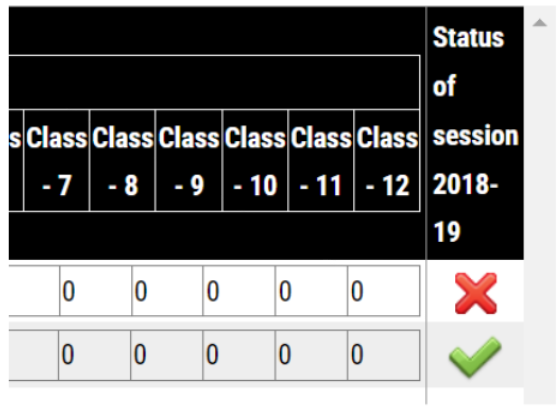
-
Master Report
This feature allows users to generate customized reports based on specific filter options. Users can create their queries by selecting options from dropdown filters and exporting reports in formats like PDF or Excel. This report will minimize the level of coding as it allows users to extract various types of reports per their needs. This documentation will guide you through creating and extracting custom reports.
There will be some key features like:- Custom Date Ranges: Users can filter data based on custom date ranges for fields such as admission dates, performance reviews, or project deadlines.
- Multiple Selection: Users can select multiple values within a filter (e.g., multiple classes, multiple locations) to create broader queries.
- Location: Choose a specific district or block filters for specific results.
- Status: Select statuses like Completed, In Progress, or Pending.